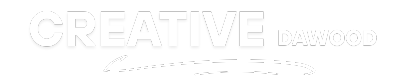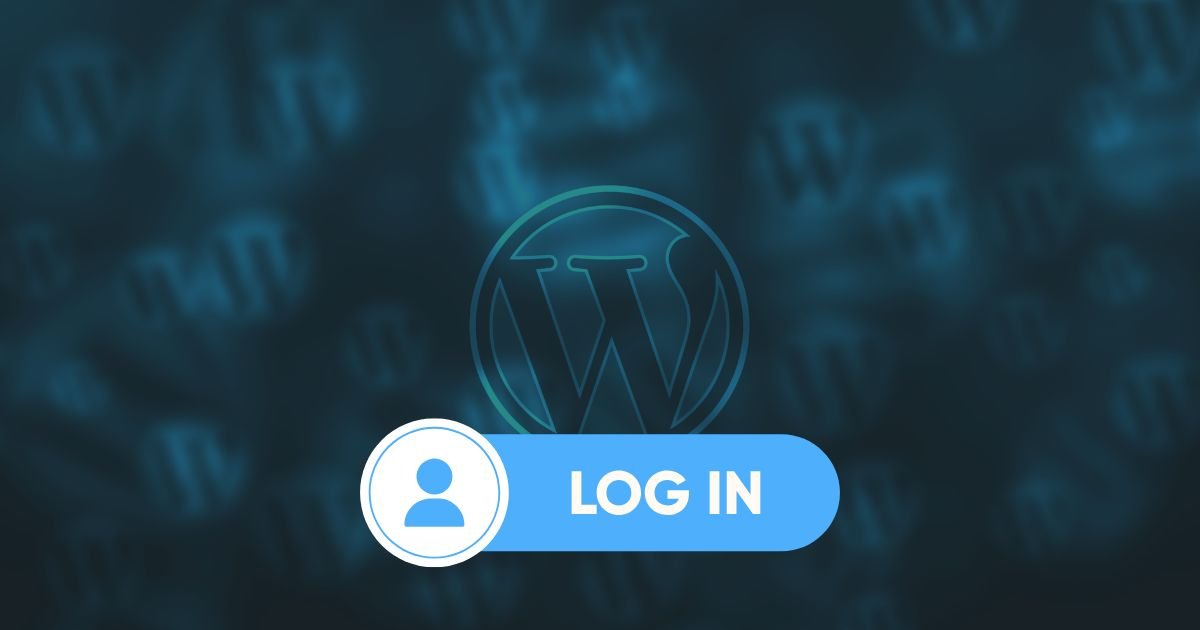Adding a login button to your WordPress homepage can enhance user experience, streamline access for members, and improve your website’s functionality. Whether your goal is to support a membership site, allow administrators quick access, or boost user engagement, creating a login button is a simple task that anyone can accomplish.
This guide will walk you through every step of the process, from understanding why you need a login button to styling and testing it for optimal results. Let’s get started!
Understand Your Requirements
Before you jump into creating a login button, it’s important to assess your needs. A login button serves different purposes depending on your website’s goals.
Why Add a Login Button?
You might need a login button on your WordPress homepage for these reasons:
- Membership Sites: If you run a membership or subscription-based site, a login button makes it easy for users or members to log in.
- Admin Access: Providing quick access for your site’s administrators or internal team.
- Improving Engagement: Offering personalized features or exclusive content to logged-in users.
Design and Placement
Think about where the login button will go and how it will look:
- Location: Common placements include the header, sidebar, or footer of your website.
- Design: Ensure the button blends with your site’s theme. It should be easy to spot but not feel out of place.
Clarifying these details first will help make the process much smoother.
Evaluate Plugins for Adding a Login Button
The easiest way to add a login button is by using a WordPress plugin. Plugins simplify the process and offer customization options without requiring technical expertise.
Popular WordPress Plugins for Login Buttons
Here are three plugins to consider:
- LoginPress – A user-friendly plugin offering design customization and advanced settings for login forms.
- Theme My Login – Allows you to create a seamless login experience by integrating the login button with your site’s theme.
- Ultimate Member – Perfect for membership sites with advanced login options.
How to Choose the Right Plugin
Select a plugin based on your specific needs. Check:
- User reviews and ratings.
- Compatibility with your WordPress version.
- Available customization options.
Pro Tip: If you’re unsure, LoginPress is a great option for beginners.
Install and Activate the Plugin
Once you’ve picked a plugin, it’s time to install and activate it on your WordPress site. Follow these steps:
- Log in to your WordPress dashboard.
- Navigate to Plugins > Add New.
- Search for your chosen plugin in the search bar (e.g., “LoginPress”).
- Click Install Now on the plugin, then click Activate once the installation is complete.
Now the plugin is ready to use!
Configure the Plugin Settings
After activating the plugin, you’ll need to configure it according to your preferences. Here’s how:
- Go to the plugin’s settings. It’s usually located under Settings or in a dedicated section for that plugin in the WordPress dashboard.
- Customize the Login Form:
- Adjust the appearance (e.g., colors, fonts, and sizes).
- Configure redirect options (e.g., send users to a personalized dashboard after login).
- Set any additional behavior preferences like limiting login attempts.
These settings allow you to create a login experience that aligns with your website’s goals.
Add the Login Button to the Homepage Using a Plugin
With many plugins, adding the login button to your homepage is straightforward:
- Using Widgets:
- Navigate to Appearance > Widgets in your dashboard.
- Locate the login widget provided by the plugin.
- Drag and drop it into the desired area, such as the sidebar or footer.
- Using Shortcodes:
- Many plugins provide a shortcode (e.g., [login_press_form]).
- Paste the shortcode into a block in your homepage editor (Gutenberg or Classic Editor).
That’s it! Your login button will now appear on the homepage.
Use Custom Code (Optional)
If you prefer a more hands-on approach or want to avoid using plugins, you can add a login button using custom code.
Steps to Add Login Button via Code
- Go to Appearance > Theme Editor in your WordPress dashboard.
- Open your theme’s homepage template file (commonly named index.php or front-page.php).
- Add this HTML code where you’d like the login button to appear:
<a href=”<?php echo wp_login_url(); ?>” class=”login-button”>Log In</a>
- Save the changes.
This creates a basic login button linked to your WordPress login page.
Style the Button
To improve the button’s appearance, add custom CSS:
.login-button {
background-color: #0073aa;
color: #fff;
padding: 10px 20px;
text-decoration: none;
border-radius: 5px;
font-size: 16px;
}
.login-button:hover {
background-color: #005177;
}
Adjust the colors and size to match your website’s design.
Test the Login Button
Every change you make needs testing to ensure it works properly.
- Log out of your WordPress site.
- Visit your homepage and locate the login button.
- Click the button to ensure:
- It redirects to the login page successfully.
- The login form functions as expected.
- Users are redirected properly after logging in.
Testing ensures a seamless experience for your visitors.
Optimize for User Experience
Your login button should not only work but also be user-friendly.
Tips for Better UX
- Prominent Placement: Ensure the button is easy to find without overwhelming the design.
- Mobile Responsiveness: Test the login button’s appearance and functionality on mobile devices.
- Clear Labeling: Use action-oriented labels like “Log in” or “Sign in” rather than generic terms.
A well-placed, visually appealing login button will enhance usability and engagement.
Keep It Maintained
Finally, ensure your login button continues to function flawlessly over time.
Maintenance Tips
- Update Plugins: Regularly check for updates to your plugin to improve security and compatibility.
- WordPress Updates: Ensure your WordPress core and themes are updated to avoid incompatible plugins.
- Monitor Functionality: Test the login button periodically to address any potential issues.
Maintenance is key to ensuring a smooth experience for your users.
Seamless Login for a Better Experience
Adding a login button to your WordPress homepage can greatly improve user accessibility and engagement. Whether you use a plugin or custom code, the process is simple and provides long-term benefits for your website.
Take the next step and make your website more user-friendly. Follow the steps above, and you’ll have a login button set up in no time!