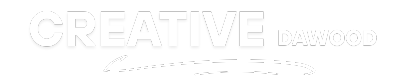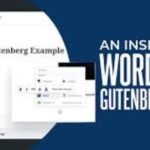Bulk Search and Replace URLs in Elementor
Managing URLs across a WordPress site can become challenging, especially during a domain change, site migration, or cleanup of broken links. Elementor users frequently face the need to update links in bulk to ensure a seamless user experience and maintain SEO rankings. Fortunately, Elementor and other WordPress tools make this task straightforward. This guide will walk you through the process of performing a bulk search and replace for URLs in Elementor, highlighting precautions and best practices to follow.
Why Replace URLs in Bulk?
Updating URLs individually on a large site can be time-consuming and prone to errors. Here are some common scenarios when a bulk replace is necessary:
- Domain or Hosting Change: Moving to a new domain or server often requires updating URLs to reflect the change.
- Site Migration to HTTPS: Switching from HTTP to HTTPS requires updating URLs for security and compatibility.
- Fixing Broken Links: Outdated or incorrect URLs can impact user experience and harm SEO.
- Content Delivery Network (CDN) Setup: Using a CDN often involves updating image and resource URLs.
By automating this process, you save time, minimize errors, and maintain site functionality with minimal disruption.
How to Perform Bulk URL Search and Replace in Elementor
Step 1: Backup Your Website
Before making any site-wide changes, it’s critical to back up your WordPress site. This ensures you have a fallback option in case something goes wrong. Use tools like UpdraftPlus or your hosting provider’s backup system to save a copy of your site files and database.
Step 2: Evaluate the Right Approach
Elementor doesn’t have a built-in bulk search and replace tool. However, this can be achieved through a combination of Elementor’s features and third-party plugins. Below are two methods you can use:
- Using Elementor’s https://creativedawood.com/Built-in Finder (Manual Updates)
- Using a Search and Replace Plugin (Automated Updates)
Method 1: Elementor’shttps://elementor.com/ Finder (Manual Updates)
Elementor’s Finder tool makes it easy to search for and open specific pages where URLs need updating.
Steps
- Navigate to your WordPress dashboard.
- Go to Elementor > Tools > Finder.
- Enter the URL that you need to replace in the Finder’s search bar.
- Open the relevant pages or templates from the search results.
- Replace the outdated URL with the new one using Elementor’s visual editor.
While this method is straightforward, it may be time-consuming if you’re dealing with many pages.
Method 2: Using a Search and Replace Plugin
For bulk operations, a plugin such as Better Search Replace or Search & Replace provides the functionality you need. These plugins work directly with your WordPress database to update URLs in one go.
Steps with Better Search Replace
- Install the Plugin
-
- Go to Plugins > Add New in your WordPress dashboard.
- Search for Better Search Replace and click Install Now, then Activate.
- Open Search and Replace Settings
-
- Navigate to Tools > Better Search Replace.
- Configure Search and Replace
-
- Input the old URL in the Search for field (e.g.,
http://old-domain.com). - Input the new URL in the Replace with field (e.g.,
https://new-domain.com). - Select the database tables where the URLs are stored. For Elementor users, ensure that tables like
wp_postsandwp_postmetaare included.
- Input the old URL in the Search for field (e.g.,
- Run a Test (Dry Run)
-
- Check the Run as dry run box to preview the changes without applying them immediately.
- Execute the Changes
-
- Uncheck the “dry run” option and click Run Search/Replace to apply the updates.
Precautions
- Avoid replacing short or generic strings that could lead to accidental changes.
- Review the plugin’s documentation for specific settings and compatibility with your WordPress version.
Step 3: Verify Changes
After completing the bulk operation, follow these steps to ensure everything functions correctly:
- Test Frontend Pageshttps://creativedawood.com/
Open key pages on your site and confirm that internal links, images, and resources load correctly.
- Use a Broken Link Checker
Run a tool like Broken Link Checker or online services like Ahrefs or Screaming Frog to identify any remaining broken links.
- Test Contact Forms and Redirects
Confirm functionality for forms, dynamic URLs, and any custom redirects on your site.
Step 4: Regenerate Elementor’s CSS and Data
After replacing URLs, Elementor users should regenerate CSS files to avoid visual inconsistencies such as missing styling or elements.
Steps
- Go to Elementor > Tools > Regenerate CSS & Data.
- Click Regenerate Files.
This step ensures that all styling and layout data is up to date.
Tips for a Smooth Bulk Replace Process
- Plan Ahead
Identify all URLs that need updating and verify the correct replacements before starting. Having a clear roadmap reduces the risk of errors.
- Keep a Staging Site
Test the URL replacement process on a staging or development site before deploying changes on the live site.
- Use Reliable Plugins
Stick to well-reviewed and actively maintained plugins to avoid compatibility issues.
- Monitor Post-Update Performance
Use tools like Google Analytics or Google Search Console to monitor site performance and detect any anomalies.
Final Thoughts
Bulk URL replacement in Elementor doesn’t have to be overwhelming. With the right plugins and thorough preparation, you can update links efficiently while minimizing downtime. Remember to back up your site, double-check your configurations, and test your updates to keep your site running smoothly. By following these steps, you can ensure a seamless transition for your visitors and maintain your website’s reliability.