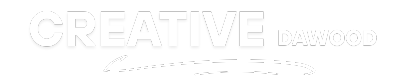How to Install WordPress on Laragon
Setting up a local environment for WordPress development is crucial for testing and experimenting without affecting live websites. Laragon is an excellent tool for this purpose, offering a lightweight, fast, and powerful solution for developers. Below, we’ll walk you through the process of installing WordPress on Laragon, step-by-step, and share tips to make the most of this setup.
What Is Laragon and Why Use It?
Laragon is a local development environment built specifically for developers. It operates as a self-contained software package, allowing you to create an isolated server ecosystem on your computer. Here’s why Laragon stands out:
- Ease of Use: With a one-click setup, you can configure Laragon quickly, skipping the complexities of manual installations.
- Versatility: It supports multiple technologies like PHP, Apache, MySQL, and Node.js, making it adaptable for various projects.
- Performance: Laragon boasts near-instant app creation and startup speeds.
- Portability: Everything is self-contained in the Laragon folder, meaning you can move it anywhere without disruptions.
For WordPress developers, Laragon offers a hassle-free experience, enabling fast setups and efficient workflows.
Step-by-Step Guide to Installing WordPress on Laragon
Follow these instructions to get WordPress running within minutes on your local system using Laragon.
1. Download Laragon
- Visit the Laragon website and download the setup file for your system. If you plan to work exclusively with PHP (necessary for WordPress), download the “Laragon Full” version, which includes all essential components.
- Run the setup file and follow the installation wizard. Choose an installation directory (e.g.,
C:Laragon) that is easy to access.
2. Open Laragon and Start the Environment
- Launch Laragon. You’ll see a compact interface with control buttons for starting or stopping services like Apache and MySQL.
- Click the Start All button. This activates Laragon’s server environment. If you’re using the tool for the first time, don’t worry—it starts up in seconds!
- To ensure everything is running smoothly, open your browser and go to
http://localhost. You should see Laragon’s default start page.
3. Configure Laragon for WordPress
Before creating a WordPress site, it’s a good idea to configure Laragon for an ideal setup:
- Open Laragon and go to Menu > Preferences > Services and Ports.
- Ensure the following ports are correctly set:
-
- Apache (HTTP):
80 - MySQL (TCP/IP):
3306
- Apache (HTTP):
- Set pretty URLs for creating easy-to-remember local domains. Check this setting via Menu > Preferences > General and toggle “Auto Virtual Hosts.”
4. Create a New Database
WordPress requires a database to store information. Follow these steps to create one:
- Open the built-in database management tool, HeidiSQL (bundled with Laragon), or use phpMyAdmin if you prefer.
- Log in to your database management interface using
rootas the username and leave the password field blank (Laragon’s default setting). - Create a new database:
-
- Click on the “Create Database” option.
- Name the database (e.g.,
wp_test) and save it.
5. Install and Configure WordPress
- Download the latest version of WordPress from the WordPress website.
- Extract the downloaded
.zipfile to Laragon’swwwdirectory (e.g.,C:Laragonwww). For simplicity, rename the folder to your desired project name (e.g.,mywordpress). - Open your browser and access your WordPress site by navigating to
http://mywordpress.test(Laragon automatically assigns this domain).
Now, you’ll be guided through WordPress’s famous 5-minute installation:
- Select your preferred language.
- Enter your database information:
-
- Database Name:
wp_test - Username:
root - Password: Leave this blank
- Database Host:
localhost - Table Prefix: Leave as
wp_or customize it.
- Database Name:
- Run the installation. Set up an admin account and site details when prompted, and you’re done!
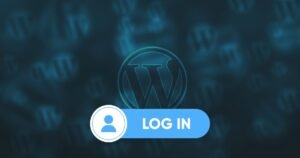
6. Test Your WordPress Installation
Once the installation completes, you’ll be directed to the WordPress dashboard. From here, you can start building your project, experimenting with plugins, or customizing themes in a safe, local environment.
Troubleshooting and Optimization Tips
Setting up WordPress on Laragon is usually smooth, but just in case you hit a snag, here’s how to troubleshoot common issues:
- Error Connecting to Database
Double-check your database credentials (name, username, and password). Ensure both Apache and MySQL services in Laragon are running.
- Domain Not Found
If http://mywordpress.test doesn’t load, verify that pretty URLs are enabled in Laragon’s preferences. Alternatively, use the default http://localhost/mywordpress.
- Slow Performance
Increase PHP’s memory limit for faster performance:
-
- Go to Laragon’s
binphpphp-x.xfolder. - Open the
php.inifile and modify thememory_limitvalue (e.g.,memory_limit = 256M).
- Go to Laragon’s
For further optimization:
- Use plugins like WP Super Cache for caching during development.
- Enable Laragon’s auto-refresh feature to instantly update changes in your browser.
Final Thoughts
Laragon simplifies local WordPress development with its intuitive, user-friendly interface and high-performance capabilities. By following this guide, you can set up a robust environment and start building WordPress websites effortlessly. With pretty URLs, real-time previews, and blazing-fast responses, Laragon takes the stress out of development, leaving you with more time to design and innovate.
Remember, practice makes perfect! Experiment with different plugins, themes, and configurations in Laragon. The more comfortable you become with your local environment, the smoother your development workflows will be.
Happy coding! 🎉