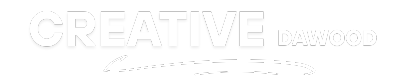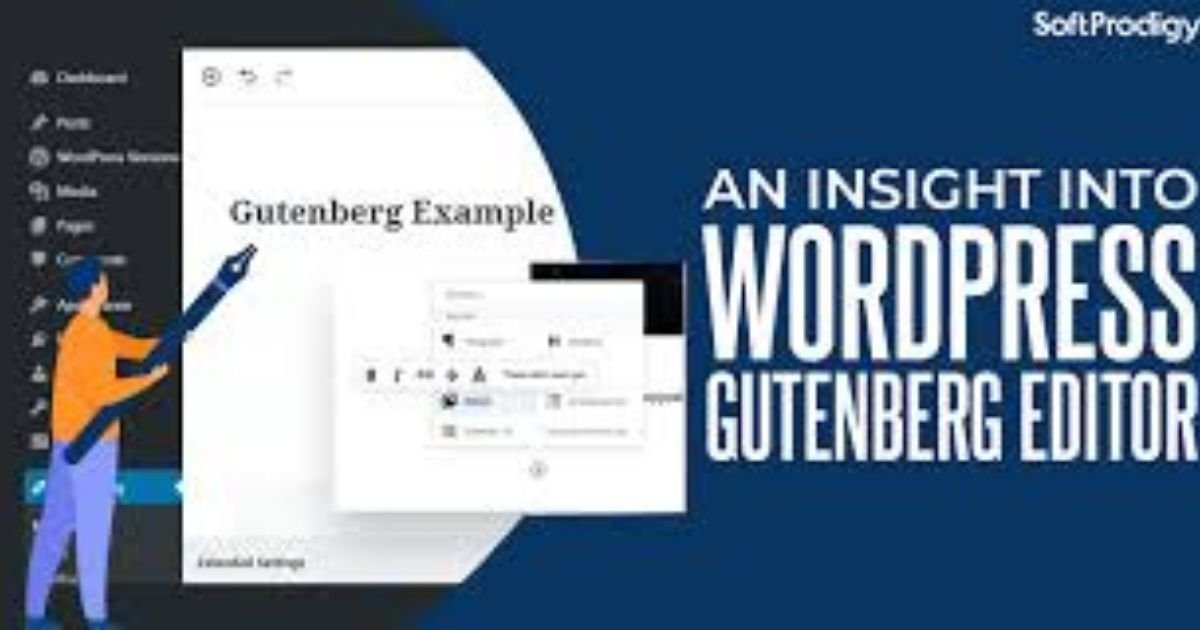What is a Group Block in Gutenberg for WordPress?
WordPresshttps://creativedawood.com/ has long been a favorite platform for creating and managing websites, and with the introduction of the Gutenberg block editor, designing web pages has become even more intuitive and versatile. The block-based editing system in Gutenberg allows users to build engaging layouts by simply stacking blocks for different content types, such as text, images, videos, and more. Among these features, the Group Block stands out as a powerful tool for organizing and styling multiple blocks together. Whether you’re creating a simple blog post or a complex web page layout, the Group Block can help streamline your design process and enhance functionality.
This article will explore the purpose and benefits of the Group Block, walk you through how to use it, and highlight practical examples and tips for unlocking its full potential.
What is the Gutenberg Block Editor?
Before we jump into the specifics of the Group Block, let’s start with a brief overview of the Gutenberg editor. Introduced in WordPress 5.0, Gutenberg replaced the classic editor with a block-based system that allows users to create content using visual building blocks. Each element—whether it’s a paragraph, heading, image, or video—exists as a distinct block, giving users more control, flexibility, and creativity when designing pages or posts.https://wordpress.org/gutenberg/
The goal of Gutenberg is to make web design more accessible, even for those with no coding experience. With its drag-and-drop functionality, live previews, and wide variety of block types, Gutenberg turns building websites into a simple yet engaging experience.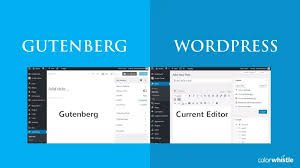
What is a Group Block?
A Group Blockhttps://wordpress.com/support/wordpress-editor/blocks/group-block/ in Gutenberg is a container that allows you to combine multiple individual blocks into one unified section. Think of it as a folder for your blocks, enabling you to group them together and manage them collectively. By doing so, you can:
- Apply layout and styling options (such as background colors, borders, or padding) to the entire group.
- Move or duplicate a set of blocks as a single unit.
- Organize content into logical sections for cleaner layouts and easier edits.
The Group Block is particularly useful when you’re designing more complex layouts with multiple elements that belong together—for example, a hero section containing a heading, subheading, and call-to-action button.
Benefits of Using a Group Block
Here’s why the Group Block is invaluable for both beginner and advanced WordPress users:
- Easier Organization
By grouping related blocks, you can declutter your editor workspace and focus on individual sections of your page.
- Unified Styling
Instead of individually applying styles to each block, you can set global styling—such as a background or padding—for the entire group.
- Effortless Reusability
You can save a Group Block as a reusable block, making it quick and easy to replicate consistent designs across different pages or posts.
- Improved Mobile Responsiveness
Grouping blocks allows you to adjust their alignment, spacing, and layout cohesively, ensuring a polished look on all devices.
- Streamlined Workflow
Need to move several blocks together? Simply drag the Group Block and reposition everything in one go.
How to Add and Use a Group Block in Gutenberg
Here’s a step-by-step guide on how to create and customize a Group Block:
Step 1: Add the Group Block
- Open the Gutenberg editor for your WordPress post or page.
- Click the “+” button in the editor to add a new block.
- Search for “Group” and select the Group Block from the block menu.
Step 2: Add Blocks to the Group
- Once the Group Block has been added, click the “+” within it to add new blocks.
- Insert elements like headings, paragraphs, images, or buttons inside the Group Block. These become part of the group.
Tip: You can also drag existing blocks into a Group Block.
Step 3: Customize the Group
- Click on the Group Block to access its settings in the right-hand sidebar.https://creativedawood.com/portfolio/
- Here, you can adjust styling options, such as:
-
- Background color or gradient
- Text color
- Padding and margins
- Border settings
- You can also toggle alignment settings to center, left-align, or make the group full-width.
Step 4: Manage and Rearrange
- To move the Group Block (and all blocks within it), simply drag the Group Block up or down in the editor.
- You can also duplicate or delete the entire group with one click.
Step 5: Save as Reusable (Optional)
If you plan to use the same design elsewhere on your site, save your Group Block as a Reusable Block:
- Select the Group Block.
- Click on the three-dot menu (Options) in the toolbar.
- Choose “Add to Reusable Blocks”, name your design, and save it.
Now you can insert this reusable block into any page or post in seconds. 
Practical Use Cases for the Group Block
To make the most of the Group Block, consider these applications:
- Hero Section
Group a heading, subheading, and call-to-action button. Style the group with a bold background color and full-width alignment for a professional hero section.
- Content Sections
Combine a heading, paragraph, and image to create visually distinct content blocks, like service showcases or about sections.
- Testimonials
Group multiple quote blocks along with author images to create an elegant testimonial display.
- Footer Design
Create a reusable footer with grouped elements—such as links, contact details, and social media icons.
- Pricing Tables
Use columns inside a Group Block to create visually consistent pricing tables with headings, features, and call-to-action buttons.
By combining the Group Block with other Gutenberg blocks, you can achieve sophisticated designs that feel cohesive and professional.
Tips for Maximizing the Group Block’s Potential
To get the most out of your Group Block, follow these tips:
- Experiment with Nested Groups
Use Group Blocks within other Group Blocks to create advanced layouts. For example, group a heading and subheading inside a larger Group Block containing an image and text.
- Leverage Patterns
Many WordPress themes and builders come with pre-designed block patterns. Insert these patterns into a Group Block for easier customization.
- Focus on Responsiveness
Test your Group Block designs on various devices to ensure they adapt well to different screen sizes. Use alignment options and padding controls for fine-tuning.
- Combine with Columns
Pair your Group Block with the Columns Block to create multi-column layouts, such as grids or side-by-side sections.
- Keep it Reusable
If you find yourself frequently recreating the same design, save it as a reusable block or pattern for faster builds.
Final Thoughts
The Group Block in Gutenberg is a game-changer for WordPress users looking to create clean, organized, and stylish layouts with ease. By grouping blocks together, you can unify your page elements, streamline your workflow, and take full advantage of the block editor’s customization options. Whether you’re designing a polished homepage, a visually dynamic blog post, or a reusable content section, the flexibility and practicality of the Group Block make it an essential tool for web design.
Take some time to experiment with Group Blocks in your WordPress projects—you’ll soon see how they make designing beautiful websites simpler and more efficient!
Meta Description:
Learn what a Group Block is in Gutenberg for WordPress and how it helps you organize multiple blocks together for better layout control and design flexibility.